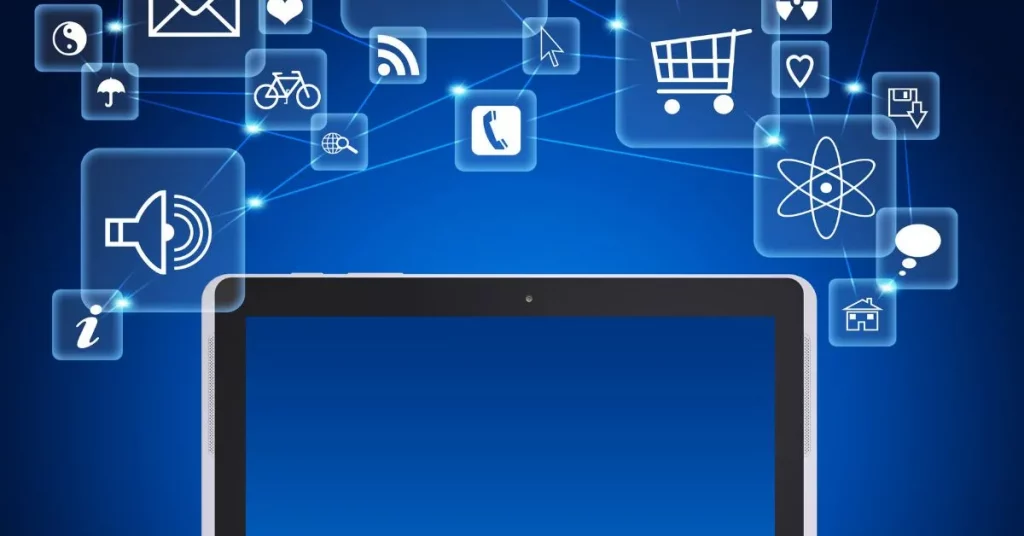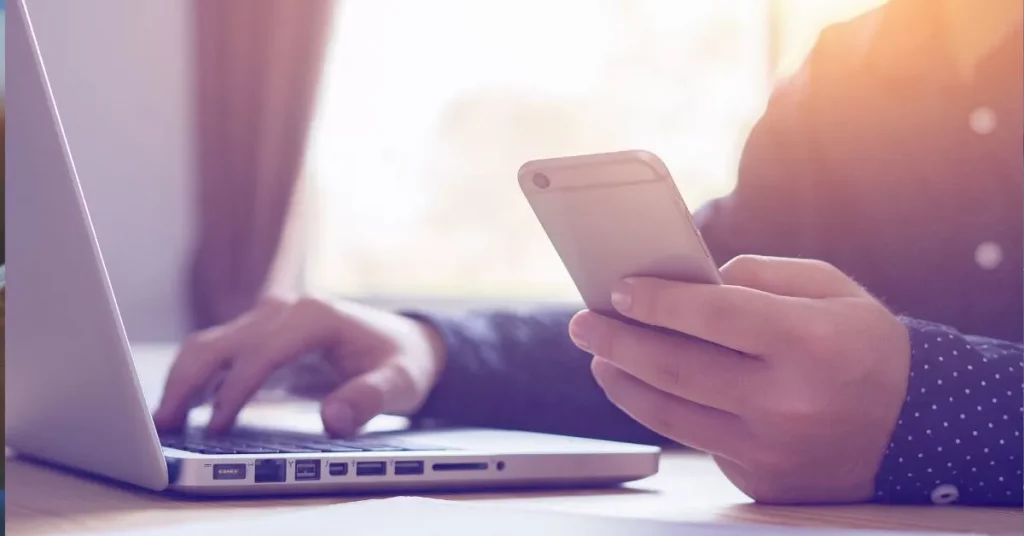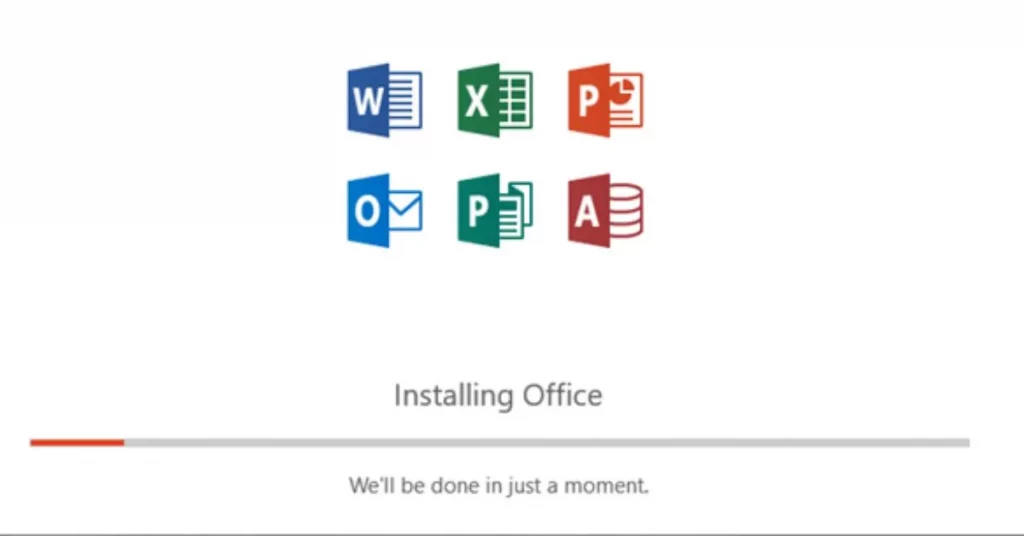Hey there! So, you’re looking to install Microsoft Office on multiple devices, right? No worries, I’ve got you covered. Whether you’re saving for work, school, or personal use, storing it on more than one device is super easy and convenient than you think. In this guide, I’ll go over everything you need to know in order to use Microsoft Office on all devices. Let’s get involved right away!
First Check Your Microsoft Office Subscription
First things first – how is your Microsoft Office setup? Your ability to install Office on multiple devices depends on this. There are a few basic options:
Microsoft 365 (formerly Office 365): This is the most flexible system. It allows Office to be installed on multiple devices (PCs, Macs, tablets, and phones). You can also easily switch between devices since they are tied to your Microsoft account.
One-time purchase Office 2021/2019: If you buy a one-time purchase of Office (such as Office Home & Student), you can only install it on one device. If you want it on multiple devices, you will need a separate licence for each.
For most people who want to install Office on more than one device, Microsoft 365 is the way to go. So if you are still deciding, this membership program will give you the flexibility you need.
Sign In To Your Microsoft Account
Before you can install Office on any device, make sure you’re signed into your Microsoft account. Here’s how to do it:
- Go to www.office.com.
- Click on Sign In in the upper-right corner.
- Enter the email and password associated with your Microsoft account. This is the account where your Microsoft 365 subscription is linked.
Tip: If you don’t have a Microsoft account yet, now’s the perfect time to create one!
Download And Install Office On Your First Device
Once you’re signed in, it’s time to get Office onto your devices. Let’s start with the first one (whether it’s your computer, tablet, or phone). Follow these steps:
- After signing in, you should see an Install Office button on the Office homepage.
- Click Install Office, and a setup file will begin downloading.
- Open the setup file and follow the on-screen instructions to install Office.
If you’re on a Mac, the process is similar, but you’ll be guided through a Mac-specific installation process.
Install Office On Additional Devices
Now that Office is installed on your first device, let’s get it on your others. The cool thing about Microsoft 365 is you can repeat the installation process on up to five devices (and switch between them if needed). Here’s how:
On Your PC or Mac:
- Go to the same www.office.com website.
- Sign into your Microsoft account.
- Click Install Office again and follow the same steps as before.
On Your Mobile Devices (Phones/Tablets):
- For iPhones or iPads: Head to the App Store.
- For Android devices, head over to the Google Play Store.
- Search for “Microsoft Office” or specific apps like Word, Excel, or PowerPoint.
- Download and install the apps.
- Sign in using your Microsoft account, and boom – you’re all set!
Activate Office On Each Device
Once you have Office installed on each machine, you need to activate it. This is a very simple step to ensure your Office apps are connected to your Microsoft 365 subscription. Once the installation is complete, when you open any Office app (such as Word or Excel) for
The First Time, It Will Prompt You To Sign In.
- Sign in using the same Microsoft account associated with your Office subscription.
- Once you login, Office will be activated and you’re good to go.
Note: If you install Office on multiple family members’ devices, they will each need to sign in with their own Microsoft account, but under the same Microsoft 365 Family subscription. This plan allows you to share Office with six people.
Replacing or turning off equipment
Switching Devices Or Deactivating Office
Got a new device and need to install Office on it? No worries! If you hit your limit of 5 devices, you can simply deactivate Office on one of the older devices and activate it on the new one.
- Go to account.microsoft.com.
- Sign in with your Microsoft account.
- Under the Devices section, select the device you want to deactivate Office on.
- Select Sign Out to deactivate Office on the selected device.
Now you can install Office on your new device without a hitch!
Keep Office Up-to-Date
Here’s a quick tip to keep your Office apps running smoothly across all devices – make sure you have automatic updates turned on. With Microsoft 365, updates are rolled out regularly, including new features, bug fixes, and security improvements.
To enable updates:
- Open any Office app (like Word or Excel) on your PC or Mac.
- Go to File > Account > Update Options.
- Choose Enable Updates if they’re not already turned on.
For mobile devices, updates are handled through the App Store or Google Play, so be sure to keep an eye on those for any pending updates.
Enjoy Microsoft Office Everywhere!
And that’s all there is to it! You are all set to install Microsoft Office on multiple devices and take full advantage of the flexibility that comes with it. Whether you’re working on your laptop, checking a document on your phone, or making last-minute edits on your tablet, Microsoft Office has you covered across platforms
If you ever encounter any issues during installation, don’t hesitate to reach out – I’m here to help! Installing Office on multiple devices can save you time, increase productivity, and ensure you have the apps you need wherever you go.
Now go ahead and start setting up Office, and let me know how it goes!