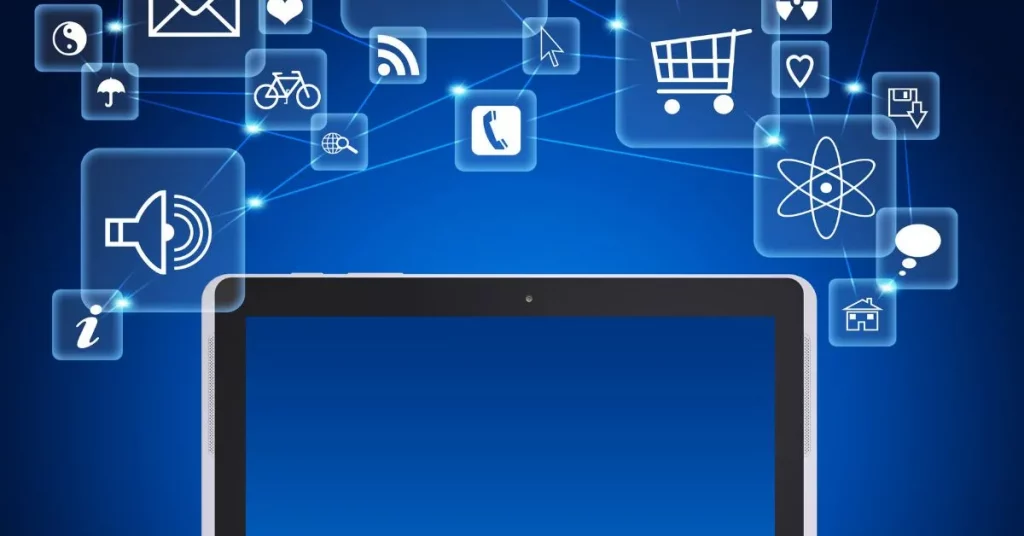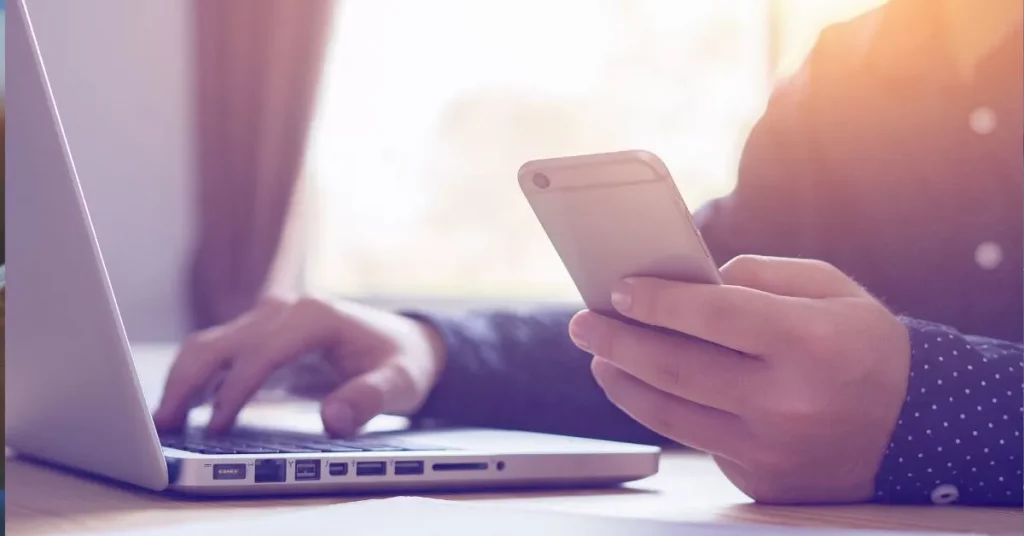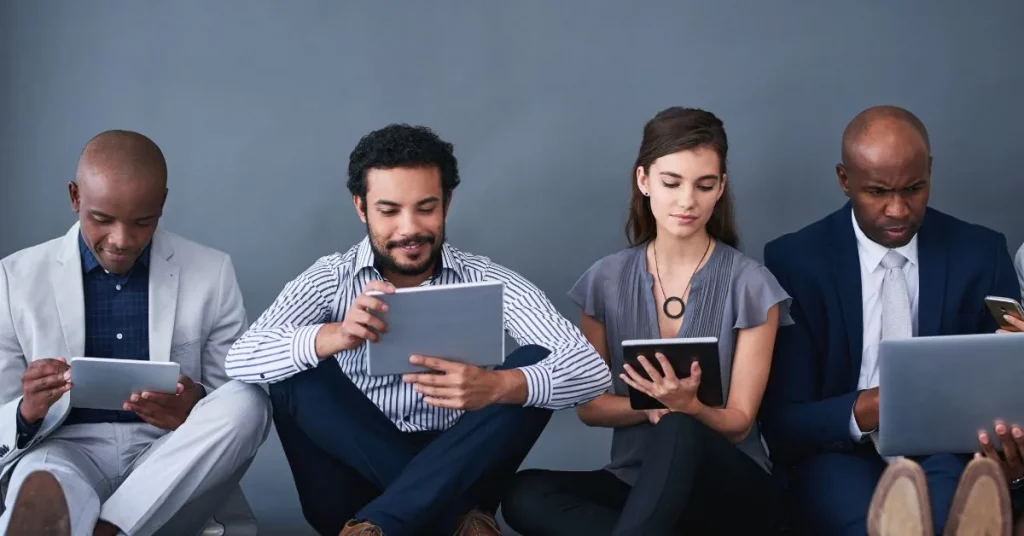“Imagine this: You’ve just unboxed your brand-new computer and are eager to dive into your projects. But wait—How to Transfer Microsoft Office to a New Computer? The good news is that transferring Microsoft Office doesn’t have to be complicated. By following a few simple steps, you can set up Office on your new machine in no time. This guide will walk you through deactivating Office on your old device, preparing your new computer, and activating Office again—all without missing a beat.”
Deactivate Office on the Old Computer
The first step before transferring Microsoft Office is to deactivate it from your old computer. This step is essential to avoid activation errors on the new device.
How to Deactivate
- Open a Web Browser: Go to the Microsoft Office Account Page.
- Sign In: Log in using the Microsoft account associated with your Office subscription.
- View Installed Devices: Navigate to the “Services & Subscriptions” section.
- Deactivate: Locate your old computer in the list of devices and click “Deactivate.”
Preparing the New Computer
Before installing Microsoft Office on your new device, it’s crucial to prepare your computer to ensure a smooth installation process.
System Requirements
- Verify that your new computer meets the system requirements for the version of Office you plan to install. Refer to Microsoft’s official site for detailed requirements.
Internet Connection
- Ensure a stable internet connection for downloading and activating Office.
Installing Microsoft Office on the New Computer
Once your new computer is ready, the next step is to install Microsoft Office.
Downloading Office
- Navigate to Office Website: Go to the Microsoft Office Account Page and sign in.
- Download Installer: Find your Office product under “Services & Subscriptions” and click “Install.”
- Run the Installer: Once downloaded, open the installer file and follow the on-screen instructions.
Activating Office
- Open Office Application: After installation, open any Office application (Word, Excel, etc.).
- Sign In: When prompted, sign in using your Microsoft account.
- Activate: Follow the activation prompts to complete the process.
Troubleshooting Common Issues
Even with careful planning, you might encounter some hiccups along the way. Here are common issues and how to solve them.
Activation Limit Reached
- Error: If you see an “Activation Limit Reached” message, it means you’ve used Office on too many devices.
- Solution: Return to the Microsoft Office Account Page. Deactivate Office on an old or unused device, then retry activation on your new computer.
Missing License
- Error: “Microsoft Office can’t find your license.”
- Solution: Ensure you are logged in with the correct Microsoft account. If the issue persists, contact Microsoft Support for assistance.
Conclusion
How to Transfer Microsoft Office to a New Computer, now it doesn’t have to be stressful. By following these steps, you ensure a smooth and efficient transition, allowing you to continue your tasks without disruption. The key is preparation: deactivate Office on the old device, prepare your new computer, and follow through with a clean installation and activation process. Happy computing!