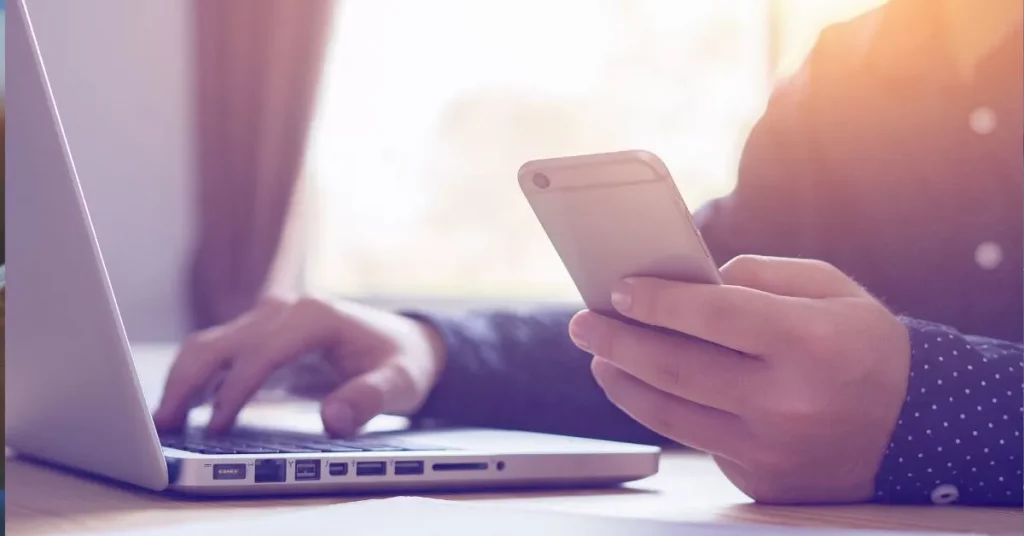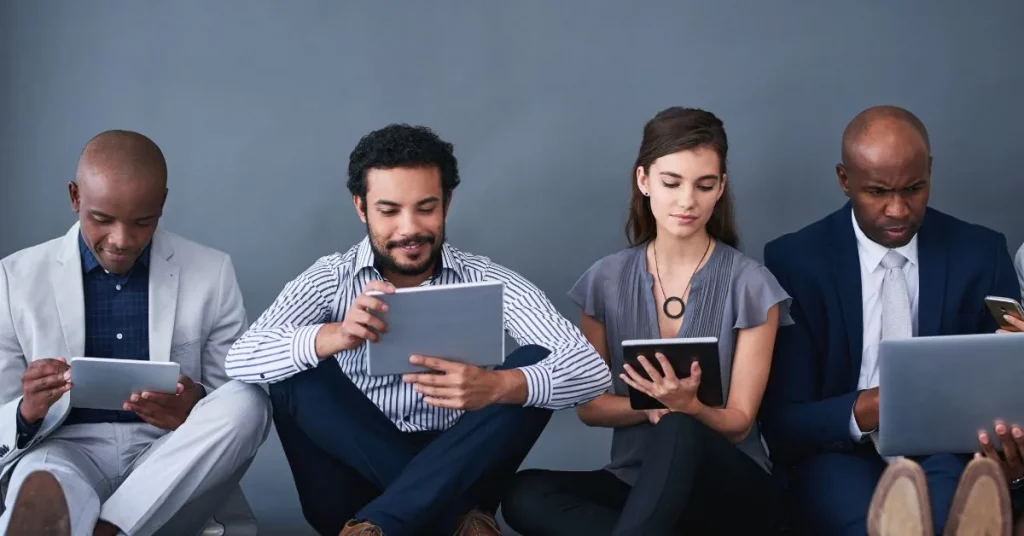Did you just buy Microsoft Office and can’t wait to get it up and running on your Windows 10 PC? Wondering how to install Microsoft Office on Windows 10 seamlessly? Whether you’re installing it for the first time or simply reinstalling it, you’ve come to the right spot!
Microsoft Office remains one of the most powerful productivity tools out there, packed with essential applications like Word, Excel, PowerPoint, and more.But getting it installed and activated properly on your Windows 10 system can sometimes feel like a daunting task, especially if you’re unfamiliar with the process.
Don’t worry, though—this comprehensive guide on how to install Microsoft Office on Windows 10 will walk you through every step, making it easy to install Microsoft Office on your Windows 10 PC, so you can start using your favourite apps in no time!
Step 1: Get Microsoft Office
First things first. Purchase your Microsoft Office! Make sure you have a product or a subscription to Microsoft 365. You can go for a standalone version, like Office 2021. Or pick a Microsoft 365 subscription, which offers updates & cool cloud features.
Tip: With a Microsoft 365 subscription, you get the latest updates & can use it on different devices!
Step 2: Sign In To Your Microsoft Account
Next up, visit Microsoft’s website. Sign in with your Microsoft account. Don’t have one? No worries! Just create a new account. Remember—this account will be linked to your Office licence and product key.
- Go to www.office.com and click “Sign In.”
- Enter your Microsoft account info (or make a new account if you need one).
Step 3: Enter Your Product Key
After signing in, find the “Services & Subscriptions” section. You’ll see an option for entering your product key if you bought the standalone Office version.
- Click “Install Office” then select “I have a product key.”
- Type in the 25-digit product key that you got when you purchased it.
- After validation, Office will connect to your Microsoft account.
Step 4: Download The Installation File
Once you’ve linked your product key or if you have a Microsoft 365 subscription, hit that “Install Office” button!
Choose which version you want (32-bit or 64-bit). The system usually suggests what’s best for you, but feel free to change that if needed. The installation file will start downloading.
Step 5: Run the Installer
When the download finishes:
- Open the installer by double-clicking the downloaded file (it’s usually in the “Downloads” folder).
- If User Account Control (UAC) pops up, just click “Yes” to let it make changes.
- The installation will kick off!
Step 6: Complete Installation
The installer works quietly in the background. It downloads & install files. Once done, you’ll see a message saying Office is installed! This might take some minutes—depending on how fast your internet is.
Step 7: Activate Microsoft Office
After installation is over, open any Office app like Word or Excel.
The first time you open one of the apps, you’ll need to activate Office. Click “Sign In” and log into the Microsoft account linked with your product key or subscription. Follow any prompts to complete activation.
Step 8: Set Up OneDrive (Optional)
If you’re using Microsoft 365, consider setting up OneDrive. It’s Microsoft’s cloud storage service, and it helps store documents online so you can access them from all sorts of devices.
When asked, click “Set up OneDrive” and follow the instructions!
Step 9: Customise Your Office Settings (Optional)
Once you’ve activated Office, feel free to change some settings like auto-updates or themes!
- For auto-updates: Go to “File” > “Account” > “Update Options” then select “Enable updates.” This keeps things fresh & secure!
- To change themes: Look under “File” > “Account” > “Office Theme.”
Step 10: Enjoy Using Microsoft OfficeGreat job!
You’ve got Microsoft Office installed on your Windows 10 PC—it’s ready to go! Open Word, Excel, PowerPoint, and other apps from the Start Menu whenever you need them.
Troubleshooting Installation IssuesIf something goes wrong while installing, here are some quick fixes:
- Stuck during install? Check that your internet connection is good or restart the installer.
- Activation troubles? Make sure you’re using the right Microsoft account connected to your product key.
- Compatibility issues? Ensure your computer meets requirements for the version of Office you’re installing.
Conclusion
Understanding how to install Microsoft Office on Windows 10 is essential to access all the powerful applications it offers. Whether it’s your first install or reinstall, this guide gives you an easy way to get up and running in no time. Every step from downloading the installer to running the software ensures a successful setup. Now that you have completed the installation of Microsoft Office on your Windows 10 PC, you are ready to handle documents, presentations, spreadsheets and more. Enjoy productivity improvements and update your Office suite for optimal performance!