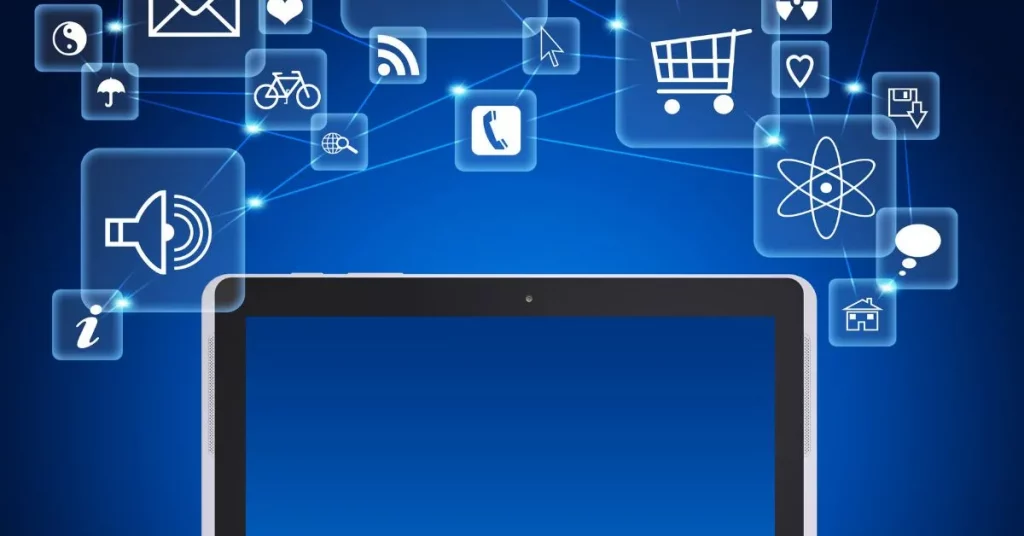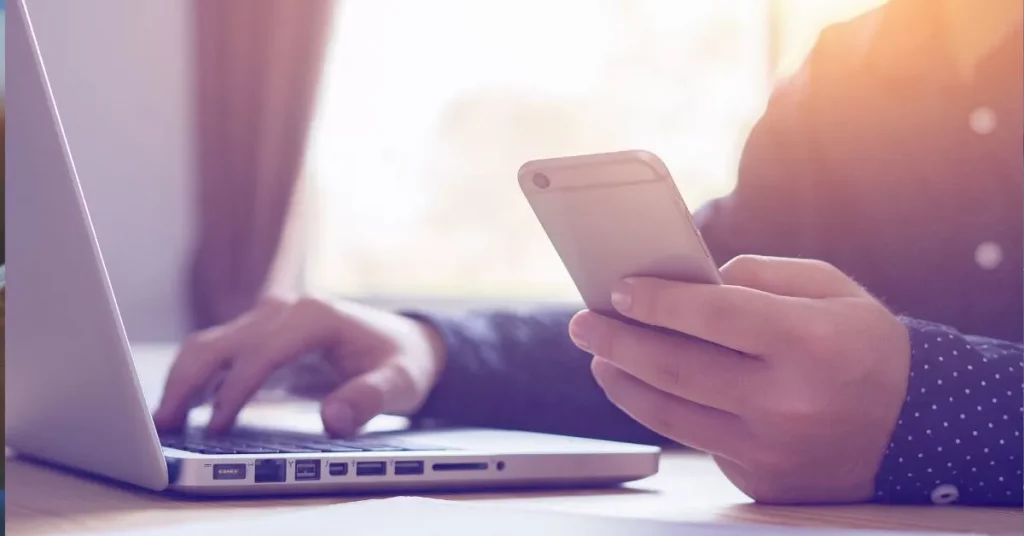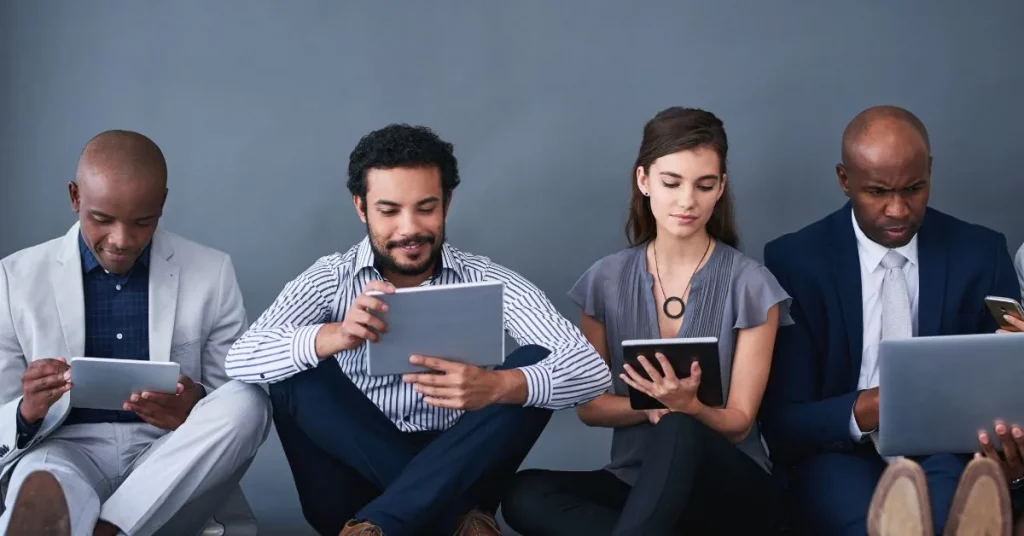When you try to install or reinstall Microsoft Office, you will need a security code, also known as a product key. A product key is a 25-character code that helps verify your copy of Office. In this guide on How To Find The Security Code For Microsoft Office, we’ll explain simple ways to locate these security codes.
First Check Your Email
If you purchase Microsoft Office online, the product key is usually sent to you via email. Look for a confirmation email from Microsoft or the store where you purchased the product. The email will contain a 25-character product key, which looks something like this:
XXXXX-XXXXX-XXXXX-XXXX-XXXXX
If you don’t see an email in your inbox, be sure to check your spam or junk folder.
Look in Packaging
If you purchase a genuine version of Microsoft Office, you must include the product key in the box. It should be printed on a label or card in the package. Look carefully at all parts of the box for the rules. Be sure not to throw away the package unless you have registered the item key for future use.
Sign In To Your Microsoft Account
If you purchased Office with your Microsoft account, or if you previously registered your product key with Microsoft, you can search online. Here’s how to do that:
- Go to account.microsoft.com.
- Sign in using the email you used to buy or register Office.
- Click on Services & Subscriptions.
- Look for your Office purchase in the list. It may show the product key there, or it may say “digital licence.” If it says “digital licence,” you don’t need the key to reinstall Office, as it’s already linked to your account.
Check For Pre-Installed Office
If your computer came with Microsoft Office already installed, you might not have a physical product key. Instead, the Office licence is linked to your computer’s digital account. You can reinstall or activate Office using your Microsoft account without needing the 25-character code. Follow these steps:
- Launch any Office application, such as Word or Excel.
- Click on File and then Account.
- If Office is linked to your account, it will show “Product Activated” or something similar. You can also click on Manage Account to see more details.
Use A Tool To Find Your Product Key
If you previously installed Microsoft Office and need the product key again, there are tools available that can help you recover it. One such tool is the Microsoft Support and Recovery Assistant (SaRA), which is free to download. It can scan your system and show the product key used for Office installations.
Contact Microsoft Support
If none of the methods above work, you can always contact Microsoft Support for assistance. They may request proof of purchase to retrieve your product key, so be sure to have your order number, email address, or receipt available.How To Find The Security Code For Microsoft Office might seem challenging, but by following these simple steps, you should be able to locate it easily. Remember to store your product key safely for future installations or updates!